Here is freeware for the design and analysis of passive filters in both the time and frequency domains. It is easy to use, supports different types of filters, runs on Windows, and has several powerful transformations along with an extensive help file. The AADE Filter Design program was originally commercial but is now free
Anagha P.
AADE Filter Design is simple, basic software that aids circuit designers and students to design filters and analyse several of its parameters in both the time and frequency domains. It is a project written exclusively by Neil Heckt of Almost All Digital Electronics (AADE).
This software has built-in templates for about a dozen common and less common crystal filter types—Butterworth, Chebyshev, elliptic, Bessel, Legendre, linear phase, coupled resonator and crystal ladder. One can select the configuration (whether high-pass, low-pass, band-pass or band-reject) and enter the specifications with which the filter is to be designed. The user can analyse and alter any filter design by entering a schematic and parts list. It is possible to insert a new filter in front of an existing filter or append a new filter at the end. This feature allows the user to create a wide band-pass filter with low-pass/high-pass filter combinations.
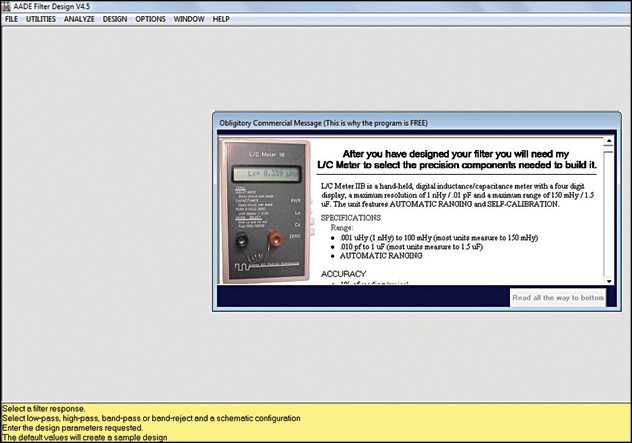
There are several other attributes to this program. You can specify the unloaded quality factor (Qu) for inductors and, hence, get response plots corresponding to how these components behave in the real world. The software designs air-wound and toroid coils, and π-type and T-type attenuators. The transformation of design impedance and/or design frequency is possible. The software enables the setting of components to the nearest specified tolerance and nearest standard value. There are three in-built options available for statistical analysis: Monte Carlo, worst case and sensitivity analysis methods. The software has several powerful transformations that enable the user to modify component values, thus making the filter easier to build and align. All files are saved in the *.sch format and you can print the design for analysis.
Filter types
This tool can be used to design and analyse a wide variety of passive filters.
It allows the design of linear filters like Butterworth, Chebyshev, elliptic (Cauer), Bessel, Legendre and linear phase. These filters can be of the high-pass, low-pass, band-pass or band-reject type.
Coupled resonator band-pass filters and crystal ladder band-pass filters are also supported by AADE Filter Design.
Signal processing
The software offers both time domain and frequency domain analysis.
The time domain analysis tools help find out the impulse response, step response, pulse response and tone pulse response (in the case of band-pass filters).
With the frequency domain analyses you can calculate power effective gain, power insertion gain, voltage effective gain, voltage insertion gain, current effective gain, current insertion gain, input and output impedance, group delay, phase, and the return loss of the filter.
System requirements
Operating System. Windows 8, Windows 7, Windows Vista, Windows XP, Windows ME, Windows 2000 and Windows 98.
Screen resolution. At least 800×600 pixels. Recommended setting is a 1024×768 resolution or greater.
Stages of design
Basically, there are five phases or stages in the design and analysis of a passive filter using AADE Filter Design.
Engineering specifications. This is the first stage, in which you select the application you want to perform and specify the parameters. With the help of the computer, you verify (by trial and error) whether the given set of specifications is met by any of the available filter types.
Synthesis. Select the type filter response to be used (Butterworth, Chebyshev, etc). A circuit diagram and parts list is created by the software from the given engineering specifications.
Analysis. The synthesised circuit can be analysed in the frequency and time domains using the different methods provided.
Plotting. The program plots the selected analysis and, hence, the results can be evaluated.
Optimisation. Results will typically be high or low on bandwidth at the first attempt, as viewed on the analyser. You can adjust the parameters of the filter schematic and repeat it as required.
Getting started
RUN the fdinstall.exe file. This opens the set-up window. Go through the procedures and install the software. When the installation is complete, the program can be launched.
The main window would appear as shown in Fig. 1 with an ‘Obligatory Commercial Message’ of AADE’s L/C Meter IIB. This message will appear for the first 10 times you open the program. At the bottom of the window, there is a region with a yellow background where helpful tips are displayed for almost all functions. You can turn it off by unchecking Options > helpline.
If some functions do not work properly after the installation, go to the menu bar: Help > troubleshoot installation. This opens a Help window with the necessary details to help you get to the bottom of the problem.
Design and analysis from the templates
The built-in templates of AADE are available in the menu bar under Designs, as shown in Fig. 2.
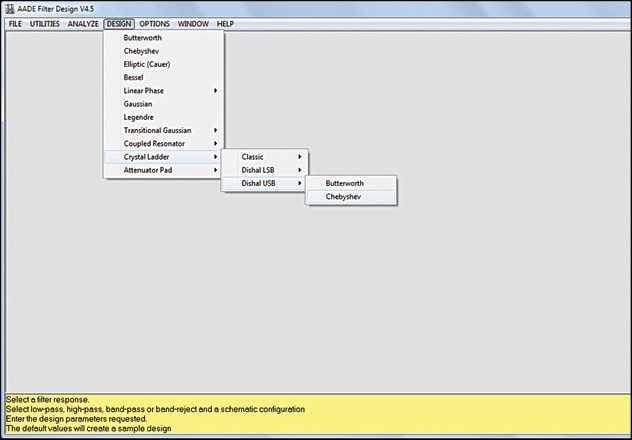
Here, as an example, let us build a low-pass Chebyshev filter.
First go to Design > Chebyshev. Select the function as Low-pass and click OK.
A window would appear as shown in Fig. 3. The following data must then be input.
F1 (-3dB cut-off frequency). The frequency which should pass through the filter.
F2 (stopband frequency). The frequency above which the signal should block out.
Apass (passband ripple). Attenuation (in dB) at the cut-off frequency. Or in other words, how much of ripple is acceptable.
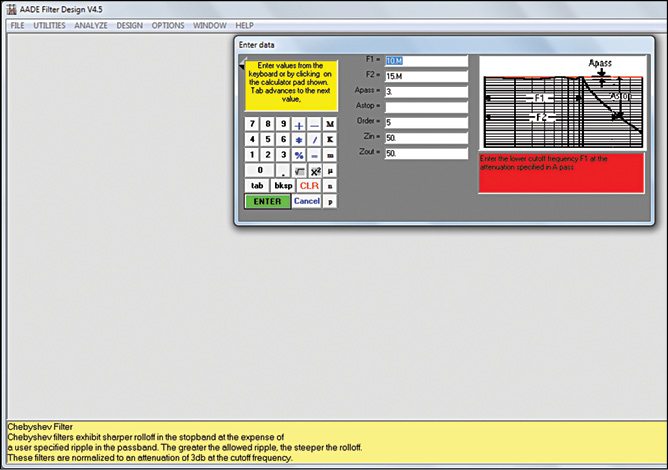
Astop (stopband attenuation). The minimum value of stopband attenuation (in dB). It is the amount of signal that can get through the filter.
Order. The order of the filter.
Note. Either the stopband attenuation or the order of the filter can be specified, but not both.
Input impedance (Zin) and Output impedance (Zout). Enter the impedances at either end of the filter. These only affect the values of the two resistors in the design.
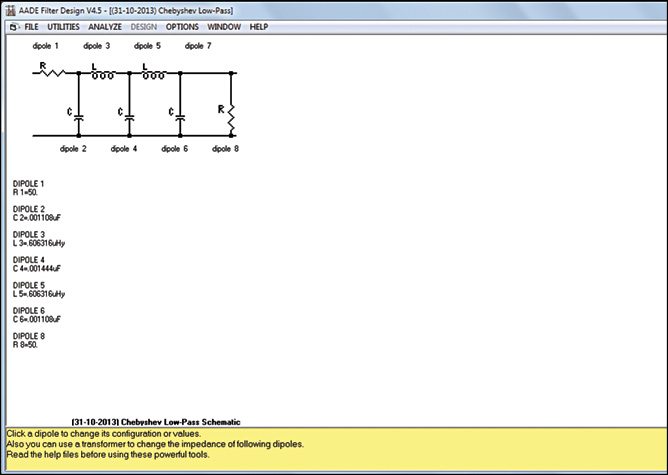
Click Enter. In the resulting window, enter the value of the unloaded Q (Qu) of the inductor, if known. Else, leave it as it is and the inductor would be assumed ideal. Enter a title for this design and click OK. Fig. 4 shows the resulting window where the circuit and component values will now appear.
One can choose the response to plot for a given design from Analyze on the menu bar. Here is an example of how power insertion gain is plotted.
Go to Analyze > Power insertion gain. Enter the requested plotting parameters—the range of frequencies (Freq1 and Freq2) and the range of attenuation (db1 and db2) to be plotted. Click Enter to view the plot. The power insertion gain response of a fifth-order Chebyshev low-pass filter with default values is shown in Fig. 5.
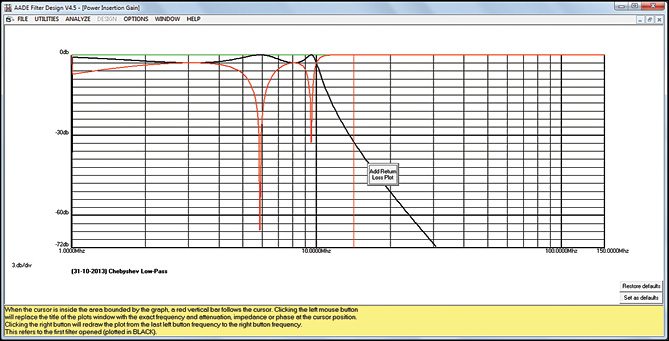
Creating a new schematic
The AADE Filter Design allows users to create their own computer schematic from a pre-existing design and analyse its response. You can reconstruct the design from a book or magazine into the program’s workspace using the dipole blocks given.
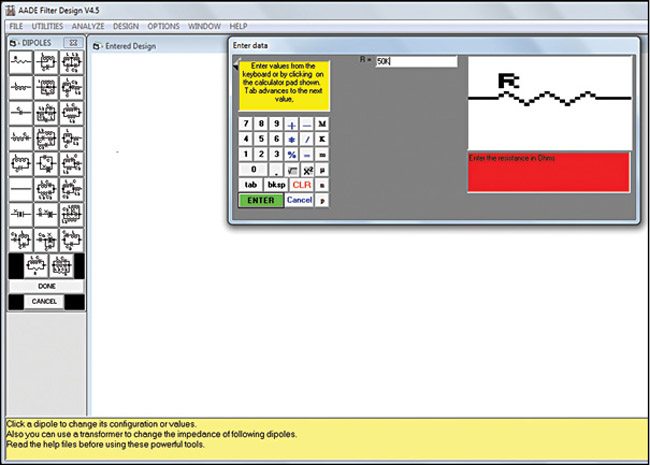
Go to Utilities > Enter Design. A plain workspace, Entered Design, would now appear. The elements for designing will be shown on the left of the workspace, under the heading Dipoles.
Begin the design by selecting the first element, a series resistance, which represents the source impedance of the filter. Clicking on the icon representing each dipole opens up a window in which you can change the element’s configuration or value (refer to Fig. 6). You can also use a transformer to change the impedance of dipoles that follow.
As you insert each dipole, these automatically appear as the circuit in the main workspace, as shown in Fig. 7. The list of dipoles and their values used will be displayed just below the circuit. This can be disabled by unchecking Options > Parts List.
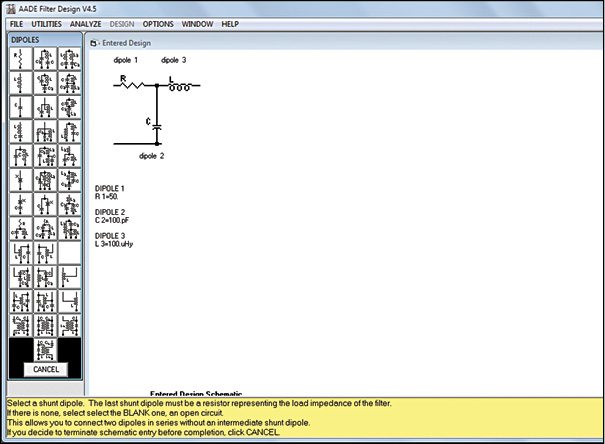
The last shunt dipole in the design should be a resistance, which represents the load impedance. If it is an open circuit, click on the blank icon in Dipoles. The blank icon also allows users to connect two dipoles in a series without a shunt dipole in between.
Other functions
As mentioned before, you can either prepend (insert before) or append other filters to the current filter in the workspace. For that, you first need to have a filter file (in *.sch format) already saved in the computer.
Now go to Utilities > Append Filter/Insert Filter. Select the file you want to append/prepend. That design will be conjoined with the current design to create a new filter.
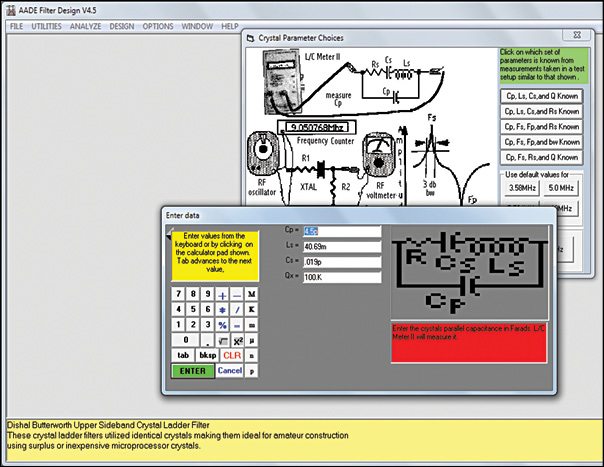
This is mainly used to design broadband band-pass filters.
A great tool
AADE Filter Design is a great Windows tool for designers, hobbyists and students to design and analyse crystal and LC filters. You just have to input the filter parameters, and ADDE Filter Design will generate the filter, provide a list of optimum values of the components, and let you plot response curves. Its simplicity and extensive help guide makes it one of the best freeware available on the Internet for passive filter design.
The author is a technical correspondent at EFY Bengaluru







