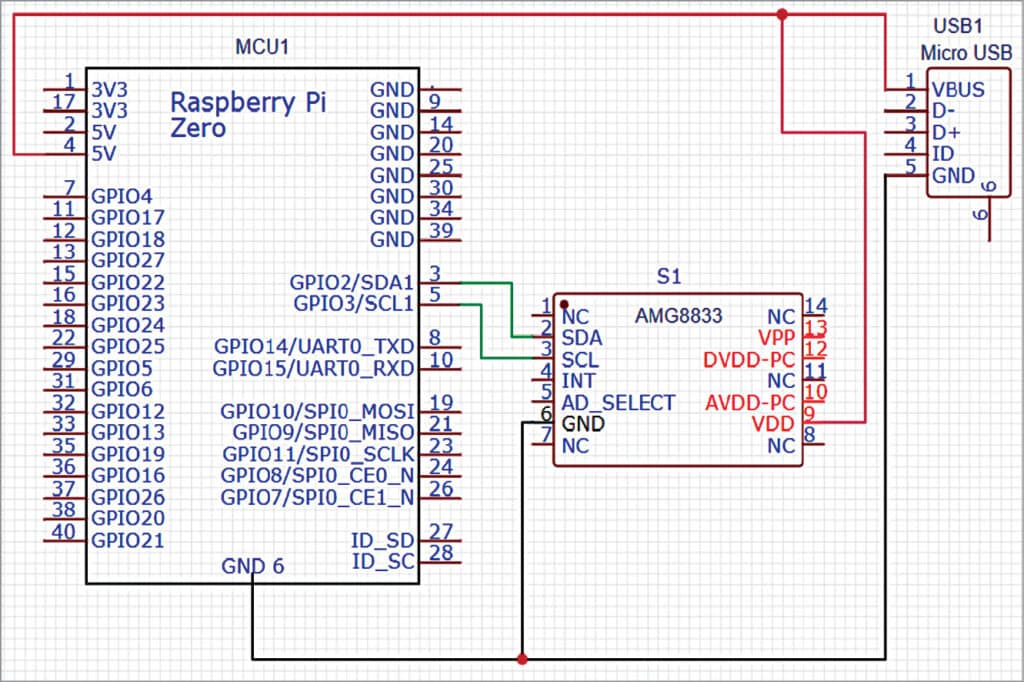Thermal cameras or thermal accessories are one of the most essential devices for thermal scanning-based fault detection, thermal throttle analysis, thermal monitoring, or for any other purpose. Thermal screening is also used in monitoring the temperature of furnaces or boilers or analyzing body temperature without physical contact, as in the COVID examination.
Thermal cameras or thermal accessories are one of the most essential devices for thermal scanning-based fault detection, thermal throttle analysis, thermal monitoring, or for any other purpose. Thermal screening is also used in monitoring the temperature of furnaces or boilers or analyzing body temperature without physical contact, as in the COVID examination.
While thermal cameras are expensive and their price range starts from 30K to 1 Lakh or higher, some cameras are available as an external accessories for phones. It can be attached and will convert your phone into a thermal camera, but even these accessories can cost up to 30K or higher, which is also quite expensive and I think it is an unnecessary investment for basic thermal analysis or thermal screening or to test COVID symptoms.
So we have decided why not design a very affordable thermal camera accessory for phones which can convert phones into a thermal camera and the price is as low as 5K to 6K. This camera can be used to get very basic thermal video and it can be used for many basic tasks like thermal screening, thermal testing analysis, thermal monitoring, etc.
We made this Thermal Camera with Raspberry Pi.
Here you can see how to make your phone a thermal camera…
The design consists of the following components:
Bill of Materials
| Components | Quantity | Description |
| AMG 8833 (S1) | 1 | 8×8 Thermal Sensor |
| Raspberry Pi Zero W (MCU1) | 1 | For Processing Sensor Data |
| Micro USB to iPhone OTG (USB 1) | 1 | Male iPhone/USB type C to Male micro USB OTG |
| 3D Case | 1 | PLA/ABS 3D Printed Enclosure |
Note:-The OTG adapter can be used according to the device or phone on which we will be configuring our device. For the iPhone, you need the OTG adapter for the iPhone, and for an Android phone, type-C USB.

Designing Thermal Camera for Smartphone
First, the body of the device is to be designed in a way that supports and protects the components and device. The thermal sensor and the Raspberry Pi Zero W are used together. The enclosure/case of the device can be designed as per the size of the Raspberry Pi Zero W and make a hole at the bottom of the case to expose the thermal sensor, while a cut for the USM micro OTG outlet can be provided at the top of the case as shown below.
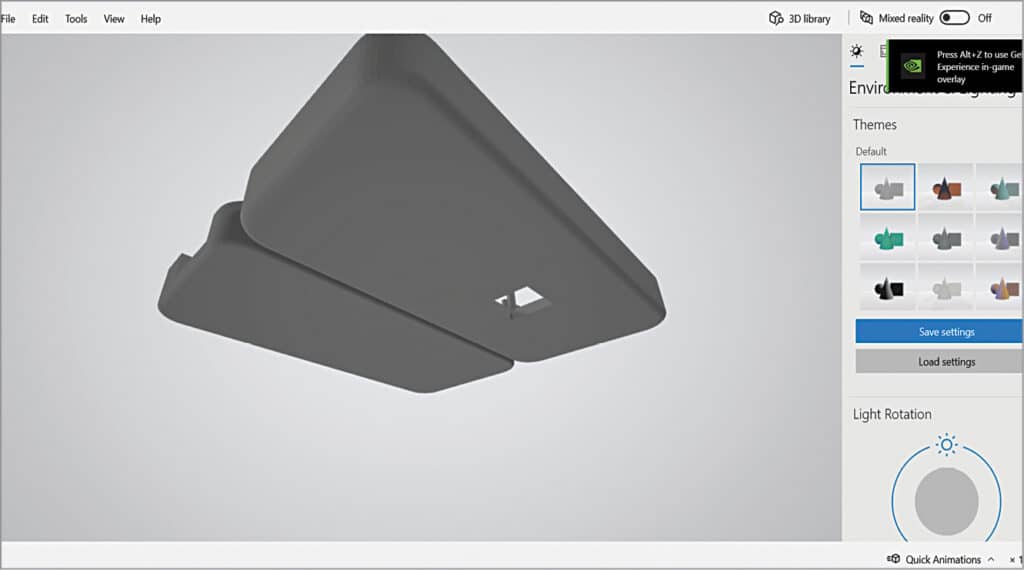
Raspberry Pi Thermal Camera Circuit Diagram
After designing the case, connect the sensor, Raspberry Pi, and OTG as shown in the circuit diagram. If you have an OTG with a micro USB male output, then you can directly connect that micro USB to the Raspberry Pi micro USB input.
Or else, you need to cut the wire of the OTG and solder the +ve wire to the 5V pin of the Raspberry Pi, and GND to the GND pin of the Raspberry Pi.