 We are all familiar with how notice boards in schools, offices, colleges and railway platforms look like. But have you ever wondered how they work and how you can make such a board by yourself?
We are all familiar with how notice boards in schools, offices, colleges and railway platforms look like. But have you ever wondered how they work and how you can make such a board by yourself?
So, today we are going to make an SMS-based notice board which can be updated just by a single message sent from your smartphone.
In order to begin, let’s have a look at the required components.
Bill Of Material
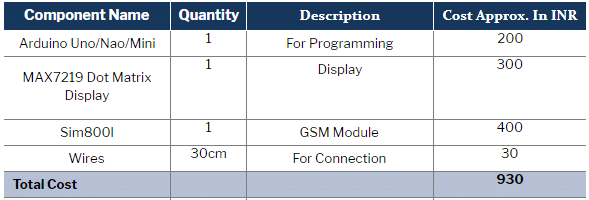
Prerequisites
We have to install the required libraries in the Arduino IDE. To do so, follow the steps given below.
Click on Tools -> Manage library -> Search ”MatrizLed “ and click install.
Then install another library called “Adafurit_Fona”. (Refer Fig 2,3,4).
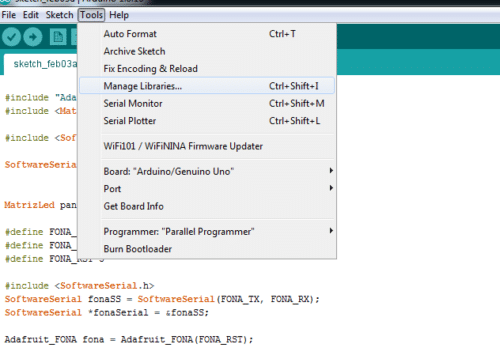
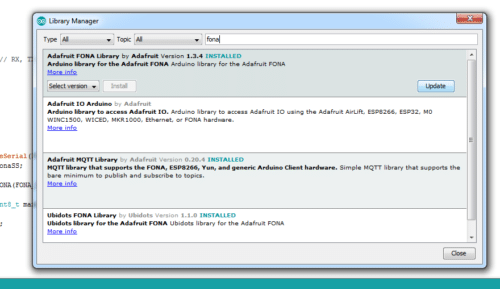
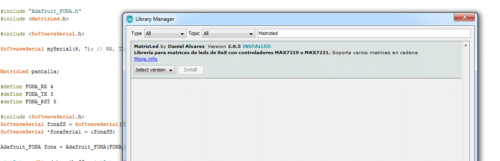
After the successful installation of libraries, we can start coding.
Coding
Firstly, we will have to initialize the required library within the code. Then we will have to create variables to store some values as given in the code snippet (Refer Fig 5.)
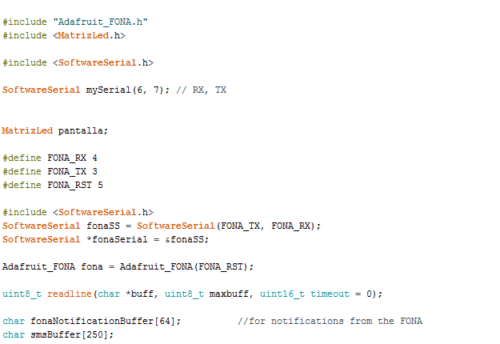
After that, we will create a setup function where we have to set the baud rate = 4800 for serial communication with sim800l module. Then we will create an if condition that will check the connection with sim800l.(Refer Fig 6.)
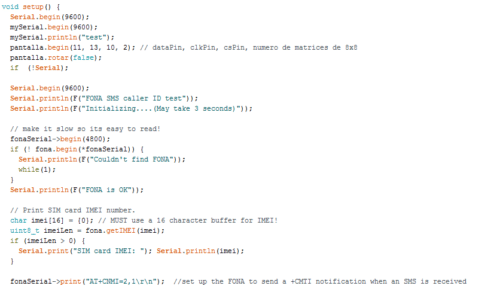
Now, we have to create a loop function that will continuously check the notification from sim800l module. If a notification from sim800l module is detected about a new SMS, then that will be read and stored in char buffer. After that, we will have to write a line of code that will allow the stored message to be continuously displayed on the LED notice board. (Refer fig 7.)
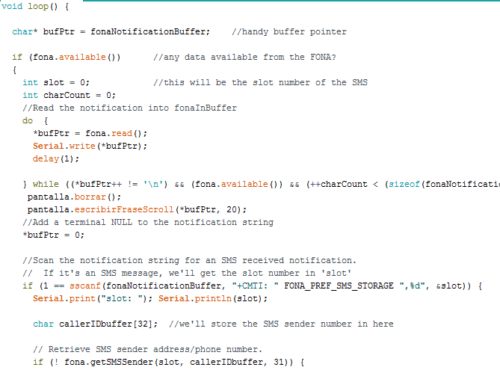
Download the given code, select the right port of the Arduino UNO/Nano/Mini and upload the code to it.
Now connect the components as described in circuit diagram created in Fritzing(Refer Fig 8,9).
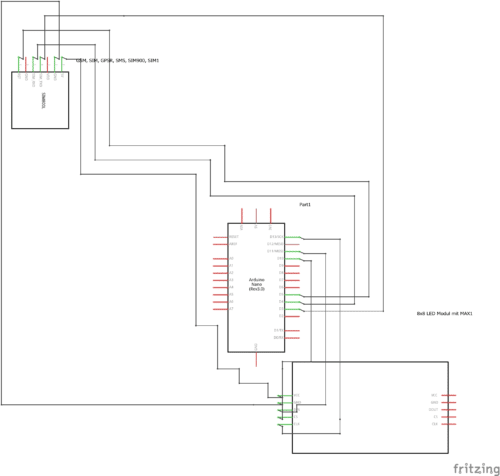
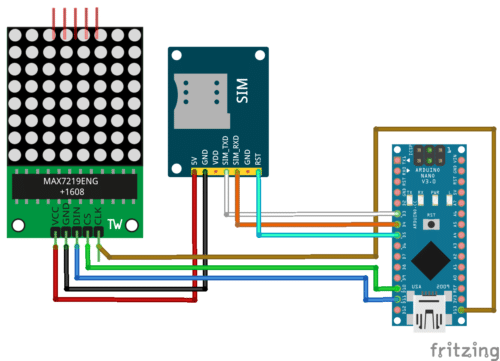
Testing
Now insert the SIM card in Sim800l module (note that the sim operator must have compatibility with 2G Network. I have used an Idea sim. You can use a sim of any other 2G network provider).
Now, power your device using any 5-6V DC battery or adaptor. After powering the module, it will display a message “Send message to number” on the led matrix. Wait a few minutes so that the sim800l can find and connect with the network of the sim. When the Sim800l module connects to the network, the red led on sim 800l module will start blinking with mode delay than previous delay time. Now type a message of your choice and send it to your sim number. The device will immediately display that.
Congrats. Your SMS-based Smart Notice Board is now ready for use.










Can i use any other display just like practical notice board size in colleges instead of this current one?
Yes , But it depends you have to check its compatibility with Arduino and also need to change code according to board.
may i get the code for 8×8 max 4 in1 display code?
Yes, But you need some settings and changes in code.
Dear Mr.Ashwini Sinha,
Projects were designed as per the code ,but one difficulties that whatever SMS sending to the SIM inserted in the SIM slot showing scrolling text in DOT Matrix Led in UP ward orientation only .kindly reply how to scroll text from left to right or right to left
Yes please help
Small help pls…
Bro if u don’t mine can u send the abstract and introduction of this project
Hello!! Could you please provide us with the abstract and introduction of this project.
All the information is present within the article
is there a clearer image of the prototype, i tried using the circuit diagram but it didnt work
There is clear video attached with ate article at top check them. First check the dotmatrix display and its connection uisng library example code . Next test the sim880l conection with network using the example code in library . Then uuse our code and circuit after testing the comonents . If it still face probel let me know here in comment . I will resolve