We have so many login passwords to remember in order to access our laptops, emails or online banking. And forgetting password is something that we often face, and when we are in an urgent situation, it is quite annoying. 
With cameras all around today, it is also not safe to type our password in public places. Now, you won’t be required to remember any passwords to open your laptop/computer. The device we are going to build today will do the task for you.
This is a radio-frequency identification (RFID)-based automatic desktop login and password filling device. When we plugin this device in our laptop or mobile phone, it asks for the right RFID tag and when you put the unique RFID tag, it automatically fills the password and do the login or any tasks as programmed. When given wrong RFID tag, it simply rejects and ask for the right RFID tag. This means only the person who has the right RFID tag can access the system.
Note: – This is the first version of the project, we will soon update with more functions.
Components Required
- RFID RC522 Module kit
- Arduino Leonardo/Arduino Pro micro
Coding
Open the Arduino IDE and install the RC522 RFID library form library manager as in Fig 1.
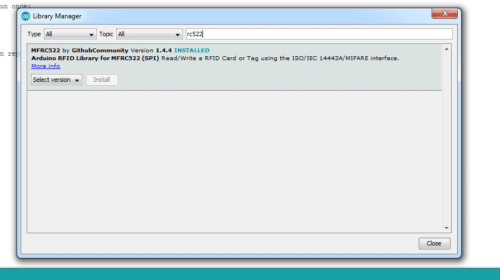
Now, let’s understand the code. First, we have included the required library and then we create some variables to store the RFID card and tags UUID and values. Refer Fig 2.

Next we create a set-up function where the RFID and Spi are initialized. A statement then checks the card UUID to match it with the stored card. After that we make another statement that automatically types the password that is set in code i.e. Keyboard.println (“password”).
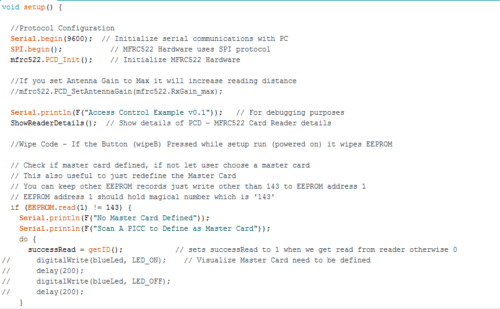
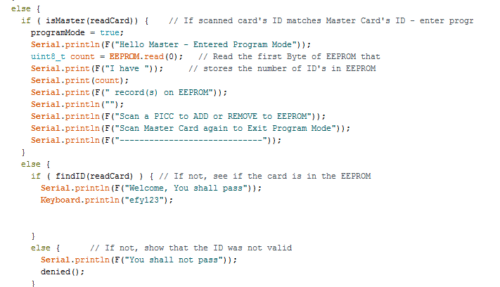
Download the code and make changes as stated and then upload the code to Arduino Leonardo.
Connection
After uploading the code, make the connection as illustrated below. (Refer Fig 5.)
| Arduino Pro Micro | RS522 RFID |
| RST | Reset |
| Pin 10 | SDA |
| Pin 16 | MOSI |
| Pin 14 | MISO |
| Pin 15 | SCK |
| VCC | VCC |
| GND | GND |
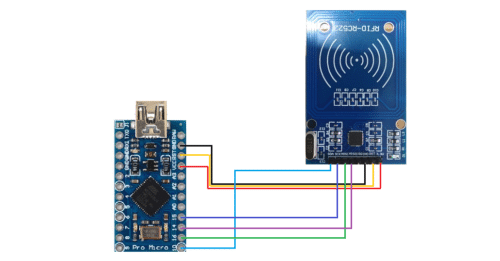
Testing
Now, plug the Leonardo to your PC and then open the serial monitor. After that bring the master card provided with RFID Kit near the RFID reader module. When it reads the master card, the program turns into card storage mode. As we bring the tag or any NFC card near RFID reader, the program automatically reads the card and store its UUID in EEPROM.
Whenever you want to login to your PC, just plug the device in and bring your unique RFID tag near it. The device will automatically fill the password and do the login for you.
This is like a physical key for digital world. You can also delete/change the tag. To do so, bring the master card near the RFID reader to enter in programming mode. Then bring the tag to add or remove for verification.





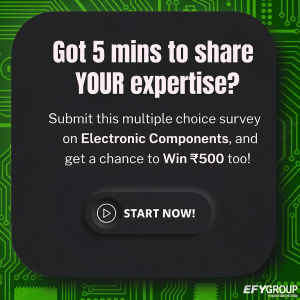
can i get video of this project
Sure we will Upload soon
Perhaps it’s good idea , if in case person misplace the RFID tag it couldn’t be great loss?
yes, but that person also need the same device for RFID reader.This type of idea is good when you need to want to fill password without showing friend near you.
can you please make a video fo this project..thankyou ser
I need video sir
As per your requirement we have updated it with Hindi video. we will also add English video soon
can this be connected to php web inferphase
Can you elaborate little bit more
Awesome post, thanks for sharing.
Can you share the Keyboard.h library. It’s not compiling. Its showing error.
Download the new Arduino IDE and then try. If problem still not get solved ask me.
how to connect the mobile phone using USB to RFID module, no jack is given in module ?
use the the OTG cable and connect the device using that.
Can we access RFID module in phone for unlock it? How?
Nice idea, I will try to make this happen.