For those who do not want to invest in separate surveillance cameras and go through the hassle of installation, configuring a spare Android smartphone to serve the purpose is the best option. You can use your smartphone to invigilate your premises, alert you during any unexpected motion, or answer your door and communicate with whoever is on the other end. The best part is that home security applications are free and supported by almost all operating systems and devices, while the setup requires hardware you already have!
What you need
- Smartphone (or tablet) that you will use as the security camera
- Device (another smartphone, computer or tablet) that you will use to monitor the stream feeds and receive notifications
- Suitable mobile application of your choice
- Power source to keep the phone being used as security camera charged
- Wi-Fi network at home
Which application to use?
From an exhaustive list of available security apps for Android, you can select one that suits your requirements:
Manything.
Besides common features of live streaming, motion detection, alert notification, night vision and two-way interaction, Manything allows users to customise its functionality.
Alfred.
Alfred application setup requires a valid Gmail account of the user. You can add multiple camera devices to your account—each device will require the application to be installed separately, but logged in with the same Gmail account.
AtHome.
Two separate apps are required to complete the whole setup—the app to be downloaded on the phone for recording is called AtHome Home Security, while another app used to view live streaming from the monitoring device is called AtHome Video Streamer—Monitor. The two devices can be connected with the help of a unique connection ID (CID) or a QR code.
IP Webcam.
IP Webcam is quite popular. In addition to regular features, it enables sensor data acquisition and analytics in its advanced applications.
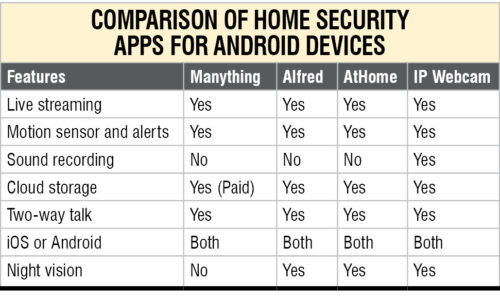
What you have to do
1. Download the selected application on your spare smartphone (or tablet) and create a login account
2. Select the option to add a camera. Once done, personalise security camera settings. For example, you can name your device, choose to keep audio ‘on,’ select notification settings and so on
3. Once you have fixed the camera screen, leave it ‘on’ for recording
4. Place the camera-phone in the area you want to cover, ensuring that the area has a power socket to charge the device and good Wi-Fi coverage.
After setting up the camera device, prepare your monitoring device—your regular phone or your computer—as follows:
1. Download an appropriate application to this device. It may be the same application or a different interface from the same vendor, depending on your original selection
2. Log in with the account used for the other device. Additional steps for establishing a network between the devices may or may not be required
3. Now you will be able to view the streams on your mobile or computer, whichever you have used to setup the monitoring system.
Tips
Generally, rear cameras have better resolution and quality. So it is advisable to use a rear camera as the main recording camera.
Fix the camera such that it covers a bigger area. You may choose to use external lenses as well to increase the field of view.
For any application related problem, restart the application or check your network connection.





