Camera selection key. Select any of the six cameras manually by pressing any of the numerical keys ‘1’ through ‘6’ once. For example, to select camera-3 press ‘3’ on the remote, and to select camera-5 press ‘5’ on the remote.
Auto/manual. By default, the microcontroller sets the mode of selection to manual. (In that case, you have to select the cameras by pressing the number keys or the camera up/down keys.) To change to automatic selection (auto) mode, press ‘mute’ key and the switcher selects the cameras one by one automatically. Pressing this key again will return the mode of selection to manual, and vice versa.
Camera up key (PRΔ key). By pressing the camera-up key, the switcher selects the next camera. For example, if the LCD is showing camera-2, pressing this key once makes the switcher jump to camera-3. Each successive pressing of this key will make the switcher jump to the next camera.
Camera down key (PR∇ key). By pressing the camera-down key, the switcher selects the preceding camera. For example, if the LCD is showing camera-4, pressing this key once makes the switcher jump back to camera-3. On each successive pressing of this key, the switcher jumps back to the previous camera.By pressing the camera-up key, the switcher selects the next camera. For example, if the LCD is showing camera- 2, pressing this key once makes the switcher jump to camera-3. Each successive pressing of this key will make the switcher jump to the next camera. Camera down key (PR∇ key). By pressing the camera-down key, the switcher selects the preceding camera. For example, if the LCD is showing camera-4, pressing this key once makes the switcher jump back to camera-3. On each successive pressing of this key, the switcher jumps back to the previous camera.
Time set up/down key (Vol+/Vol– key). In auto mode, the switcher selects the cameras one by one and the picture of the selected camera is held up for a certain time. By default, the microcontroller sets this hold time as 5 seconds. You can change this time for each camera individually from 0 to 255 seconds.
To change this time, press the edit key (TV/AV) once. The switcher goes to the edit mode. Select the camera (for which you want to change the time) by pressing the camera up/down key. On each successive pressing of the time set up key, the time increments up to 255 seconds maximum.
On each successive pressing of the time set-down key, the time decrements up to zero. If you set 0-second time for any camera, the switcher bypasses this camera during selection in auto mode. For example, if you set the time as 0-second for camera-3, in auto mode, the switcher selects camera-1, camera-2, camera-4, camera-5 and camera-6. Here the switcher bypasses camera-3. This function is useful if you want to skip certain cameras.
Edit key (TV/AV). To change the camera hold-up time for ‘auto mode,’ enter ‘edit’ mode first by pressing this key once and then set the desired time by pressing the time up/down key as described above. To exit edit mode after setting the time, press the same key on the remote once again. The controller goes back to manual mode.
Testing and troubleshooting
After assembling the circuit without microcontroller, apply the power using ‘on’/’off’ switch S1. Check the DC voltage at pin 3 of regulator IC7. It should be +5V. Check the same voltage at pins1 and 20 of the base of IC1. Now, switch off the power, insert the microcontroller in its base and recheck all the connections from the PCB to the LCD and IR sensor TSOP1738. On applying the power, page-1 and page-2 text should display on the LCD screen. Using the remote, switch on the switcher and change the functional status on the LCD by referring to CCTV switcher remote commander (shown in Fig. 7) and LCD screenshots (shown in Fig. 3). Adjust VR1 for maximum contrast on the LCD. If you don’t get any output on the LCD, troubleshoot as follows:
1. No output on the LCD. Switch off the power and check continuity between the LCD and various pins of IC1 and regulator IC as shown in the schematic diagram. If the connections are Ok, switch on the power, vary VR1 and check the voltage at pin 3 of the LCD (0V to 5V).




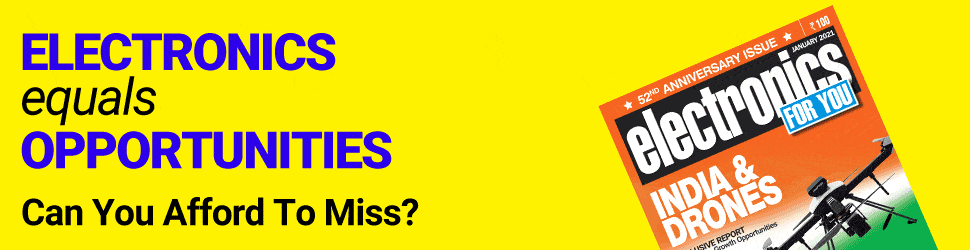

the source code link is curropted . plese correct it
The article is updated, you can download the source code.
thanks a lot
You are most welcome.
Hi.
Unfortunately it doesn’t work.
The hex file would be good for me.
Thanks
Hi Werner, Kindly elaborate your query.