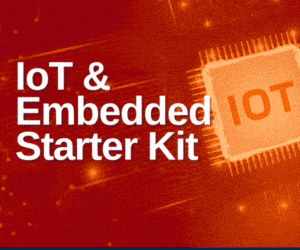To make your whole house or office swing to melodies through a common control device without the cable clutter, Wi-Fi-supported speakers are the way to go. Here we have referred majorly to the setup process of Bose SoundTouch 30 wireless speakers, but worry not! Most wireless systems abide by similar installation procedures. Essentials in the whole setup include speaker units, an interface device to connect the system, Wi-Fi (or ethernet) network in the premises, power inputs, an application software provided by the manufacturer and, finally, your ears!
Get started
To start the setup, turn on your speaker units. Place all the speakers you have in the positions you want and plug them into the nearest power points and press power button on the apparatus or the remote (if provided). Usually, a small indicator light or a small display screen on the speaker indicates that the device is ‘on.’
Joining the dots.
Speakers can be connected using your smartphone, tablet or even computer. Tablets and smartphones will have the same set of actions while your computer will be a tad different. Make sure that the Wi-Fi network at your place is ‘on,’ your smart devices or computers are connected to the network, and the Wi-Fi indicator on your speakers is glowing.
Using your smartphone or tablet
Download the mobile application developed by the vendor and install it in your device. This application allows users to connect the sound system with the Wi-Fi network, choose multiple speakers available within the vicinity, parallely engage with them, maintain an audio library and play audio through the selected speakers. The main condition is that all the connected systems including the speakers and the device should be connected to the same common Wi-Fi network.
Speakers generally contain inbuilt Wi-Fi systems, so these can readily connect to your home network. The process flow is easy:
1. Turn on Wi-Fi of your device and connect to intended Wi-Fi connectivity.
2. Download the vendor application and run it.
3. Next, select options equivalent to ‘Setup.’ To remind you, we had Wi-Fi signal on speakers blinking beforehand. Once you select ‘Setup’ in the application, connect to the speaker Wi-Fi network.
4. From your device, go to the Wi-Fi option, open the list of Wi-Fi networks available and choose the Wi-Fi network of the speaker. The network is usually open and not code-protected, so you can directly connect to it.
5. Once your device is connected to the speaker network, go back to the application and continue. You will be taken to a screen to connect the speaker to your home network.
6. From the interface, select the Wi-Fi network name of your home which you wish to connect to, provide a password if asked for and confirm. You have successfully connected one speaker to your Wi-Fi network.
7. You can now proceed to add other speakers. Once again, ensure the Wi-Fi networks for these speakers are ‘on.’ You will either get an option to add more devices directly from the confirmation window or you can find it from a separate option in the application. The steps from here on will be the same as for the speaker you first added.
8. Once the setup is done, you will have the option to view your connected speakers and the source from where you want to play the audio—be it the device, in-app library or even the Internet.
Here onward, you will be able to select the audio file and speakers. You may also get the option to play different audio files through different sound boxes—depending upon the application.
Using a Mac or a Windows PC
1. Your computer system will also utilise the vendor application to connect and control your speakers. However, you will need to link the speaker to your system through a USB cable to install the necessary drivers. Here is how you do it:
2. Connect USB cable properly between your Mac/Windows computer and the first speaker.
3. Open the vendor application via web or via the process mentioned by the vendor. In case of a first-time login, you may be asked to create a user account.
4. Next, simply connect the speakers to your home Wi-Fi network through the application. Choose your desired Wi-Fi network from the window display.
5. Once you get the message of a successfully established connection, you can remove the USB cable and go wireless. You can now proceed to add another speaker.
6. The following steps are the same as for the mobile application.